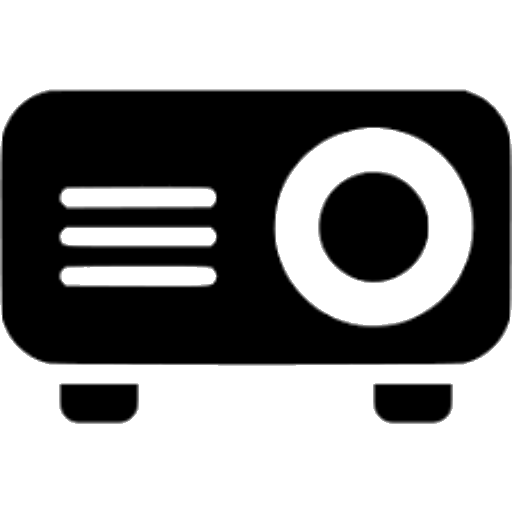If you’re an avid gaming enthusiast aiming to elevate your gaming encounters to a larger canvas, then the prospect of linking your Nintendo Wii to a projector holds tremendous appeal. The seamless fusion of these two technologies can provide an unparalleled level of engagement with your cherished games. This comprehensive guide will meticulously outline the sequential stages of establishing a connection between your Wii console and a projector. By following these intricately detailed steps, you can be assured of a gaming escapade that knows no bounds. Let’s embark on this enlightening journey together!
Introduction
The landscape of gaming consoles has undergone a remarkable evolution over the passage of time, paralleled by the innovative methods through which we indulge in the act of gaming. The convergence of a Nintendo Wii console with a projector possesses the extraordinary potential to revolutionize your gaming arrangement into an expansive and immersive adventure. To facilitate the realization of this captivating endeavor, adhere to the subsequent series of instructions meticulously outlined below.
Gather Your Equipment
Before you begin, ensure you have the necessary equipment ready:
- Nintendo Wii console
- Projector
- Wii AV cables
- Audio cables
- HDMI adapter (if needed)
- Screen or wall for projection
3. Setting Up the Projector
Place the projector on a stable surface facing the screen or wall you’ll be using for projection. Connect the projector to a power source and turn it on. Adjust the projector’s distance and focus settings to get a clear image on the projection surface.
4. Connecting the Wii to the Projector
- Turn off the Wii: Before making any connections, ensure your Wii console is turned off.
- Connect AV Cables: Plug the Wii AV cables into the AV Multi Out port on the back of the console.
- Connect Audio Cables: Insert the red and white audio cables into the corresponding ports on the AV cables.
- Connect to Projector: Plug the other end of the AV cables into the projector’s AV input ports.
5. Configuring Audio and Video Settings
- Power On: Turn on the Wii and the projector.
- Select Input: On the projector, select the input source corresponding to the AV input you connected the Wii to.
- Wii Settings: On the Wii, navigate to the settings menu and configure the display settings. Choose the appropriate screen resolution.
6. Adjusting Display Settings
- Calibrate Display: Use the Wii’s calibration tools to adjust the display for the best fit on the projection surface.
- Aspect Ratio: Set the aspect ratio to match the projector’s native resolution for optimal visuals.
7. Calibrating for the Best Gaming Experience
- Optimize Audio: Connect external speakers to the projector for better audio quality.
- Input Lag: Check for input lag and adjust display settings to minimize it.
- Motion Settings: Configure motion settings to avoid blurriness during fast-paced gameplay.
8. Troubleshooting Common Issues
- No Display: Check all connections and ensure the correct input source is selected.
- Poor Image Quality: Adjust the display settings and check for any obstructions or interference.
- Audio Issues: Ensure audio cables are securely connected and speakers are working.
9. Conclusion
Connecting your Nintendo Wii to a projector can elevate your gaming experience to new heights. With the right setup and configuration, you can enjoy your favorite games on a larger screen with immersive visuals and audio.
FAQs
- Can I use a wireless connection for the Wii? While the Wii itself doesn’t support wireless video output, there are third-party wireless HDMI solutions available.
- Do I need a special projector for gaming? A projector with low input lag and decent resolution is recommended for the best gaming experience.
- Can I connect multiple consoles to the projector? Yes, you can switch between different consoles by changing the input source on the projector.
- Do I need to calibrate the projector every time I use it? Calibration might be needed if you change the projection distance or setup. Otherwise, it’s usually a one-time process.
- Can I connect the Wii directly to a computer monitor? Yes, if your monitor has compatible input ports, you can connect the Wii using appropriate cables and adapters.
To sum up, the act of linking your Nintendo Wii to a projector introduces an expansive realm of unexplored gaming prospects. By employing appropriate tools and executing a methodical configuration, you’ll unlock the capacity to relish your preferred games on a truly magnificent canvas. Assemble your essential equipment, diligently pursue the provided guidelines, and prepare to set forth on a gaming journey that stands unparalleled in its uniqueness and excitement!