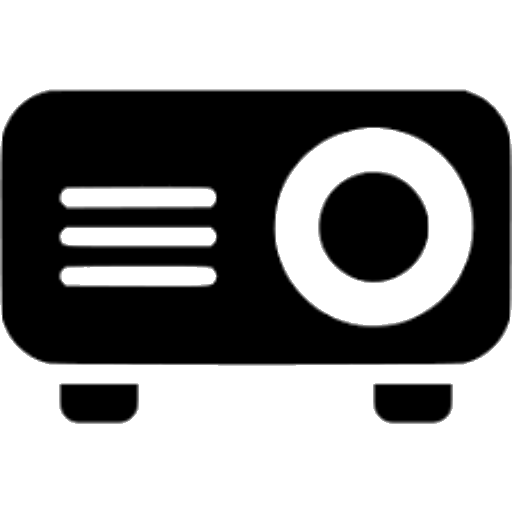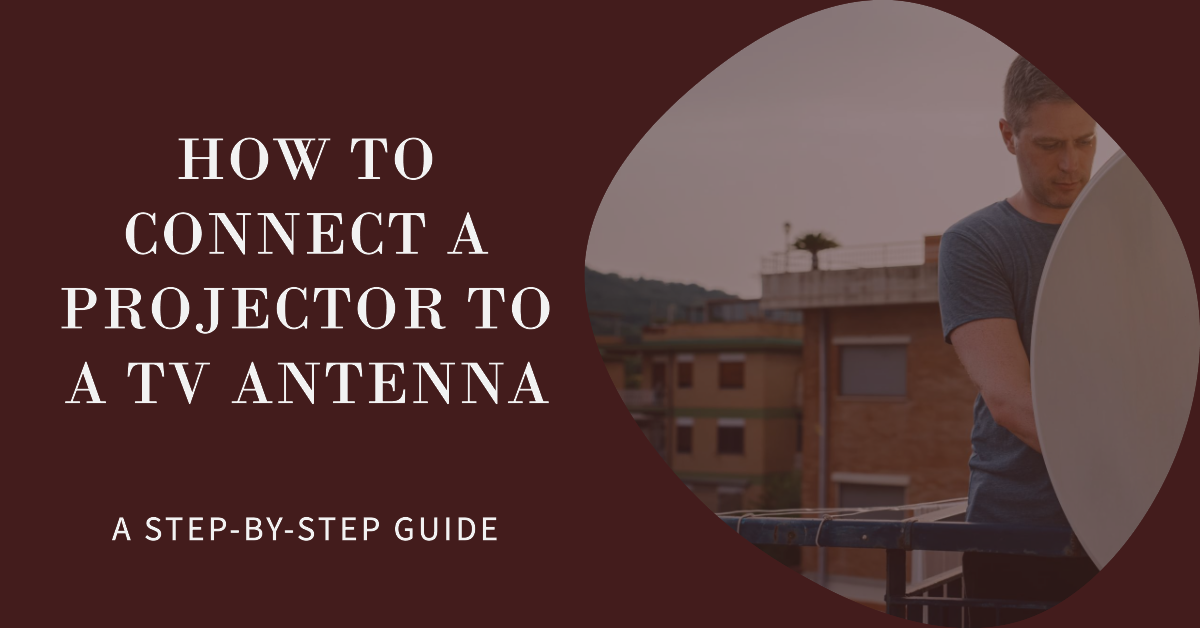Using a projector is a great way to transform any wall into a giant TV screen. While projectors commonly connect to video sources like Blu-ray players and laptops, did you know you can also hook them up to a TV antenna? This allows you to project free over-the-air channels onto a big screen.
In this simple guide, we provide a step-by-step walkthrough for connecting both digital and analog antenna sources to a projector. With just a few affordable cables and adapters, you can watch live sports, news, and shows in a cinematic viewing experience.
Benefits of Connecting an Antenna to a Projector
Here are some of the benefits of hooking up your TV antenna to a projector:
- Giant screen – Project up to a 150” diagonal screen, much larger than any TV. Perfect for watching movies, shows, and sports.
- Outdoor viewing – Place the projector outside to display the antenna TV feed on a garage or backyard wall.
- Portability – Move the projector between rooms or take it to a friend’s house while still accessing your home antenna feed.
- Multiple inputs – Switch over to streaming sticks, gaming systems, or cable/satellite boxes with the projector’s HDMI inputs.
- Cord-cutting – Get free over-the-air HD channels without paying for cable or satellite subscriptions.
Now let’s go through the steps to connect both digital and old-school analog antennas.
Digital Antenna Connection
If you have a modern digital antenna that scans for HDTV signals like 1080i and 720p, follow these steps to display the feed through your projector:
Step 1: Get an RF Modulator
Digital antennas use a special connector that projectors can’t interface with directly. So you need an RF modulator device that converts the signal from digital to analog RCA or coaxial outputs that connect to the projector.
Popular RF modulators include the ViewHD, TiVo Digital Adapter, and Mediasonic Homeworx. Make sure to get one compatible with both your antenna’s output and your projector’s inputs.
Step 2: Connect the Antenna to the RF Modulator
Use a coaxial cable to connect the TV out port on the digital antenna directly to the antenna/RF input on the RF modulator. Tighten the connection and make sure the antenna is powered on and scanning for channels.
Step 3: Connect the RF Modulator to the Projector
Now run an RCA cable from the RCA output port on the RF modulator to the composite video input port on the projector. This transfers the converted analog signal. You can also use a coaxial cable if your projector has a coax input.
Step 4: Connect RCA Audio Cable
In addition to the RCA video cable, also connect a stereo audio cable from the RF modulator audio outputs to the projector audio inputs. This carries the sound from the antenna channels.
Step 5: Tune Projector to Channel 3 or 4
The RF modulator converts the antenna signal to either channel 3 or 4. So use the projector remote to select channel 3 or 4 and you should now see the digital antenna feed displayed! Scan through all the channels just like a TV.
And that’s it! The RF modulator handles the digital-to-analog conversion so the projector sees it as a normal analog signal.
Analog Antenna Connection
If you have an older analog antenna that does not scan for digital TV signals, you can connect it directly to a projector’s composite inputs using RCA cables:
Step 1. Connect the Coaxial Cable from the Antenna to the Projector
Run a coaxial cable from the TV output port on the analog antenna to the coaxial input port on the back of the projector. Twist the connectors to secure the connection.
Step 2. Connect RCA Audio Cables
Also, connect a set of stereo audio cables from the antenna’s audio output sockets to the projector’s audio input sockets. Red/white connectors match the left/right channels.
Step 3. Switch Projector Input to Coaxial
Using the projector remote, switch the display input to coaxial or composite to view the antenna feed.
Step 4. Perform Auto Channel Scan
Have the projector scan for channels from the antenna. This loads in all the available free broadcast channels being picked up in your area.
Once the scan completes, use the projector remote to flip through channels just like a conventional TV. Enjoy crystal-clear news, sitcoms, dramas, and more in a big-screen experience!
Antenna Projection Tips and Tricks
To ensure the best picture quality and stability, keep these antenna projection tips in mind:
- Position the antenna so it gets the optimal signal, preferably in a window or outdoors. The stronger the signal, the better the picture from the projector.
- Use high-quality cables that are properly shielded. Cheap cables can degrade and interfere with the signal.
- Adjust the projection screen size and distance to get a clear focused picture. Projecting too large from a close-up will look pixelated.
- Turn off any fluorescent lights that can cause display flickering. Draw curtains to make a darker viewing environment.
- Place the projector on a flat steady surface so the image remains stable. Vibrations and movement can make the picture shake.
- Set the projector resolution to match the antenna feed’s native resolution for maximum clarity.
Enjoy Free Entertainment on a Theater-Sized Screen
Connecting an over-the-air antenna to a home theater projector provides access to a wealth of free HD programming. Once you have the components and cables set up properly, you’ll be able to screen anything from local news and sitcoms to national live sports on an immersive 100+ inch display for family movie nights.
With the five simple steps covered, you can watch antenna channels projected on the big screen. For the optimal viewing experience, invest in a high-quality digital antenna, RF modulator if needed, and well-shielded cables. Position the projector in a light-controlled room with the antenna feed optimized.
Then kick back and enjoy all your favorite broadcast programming on a cinematic scale! You’ll no longer be limited to just a few dozen channels on a small TV set.