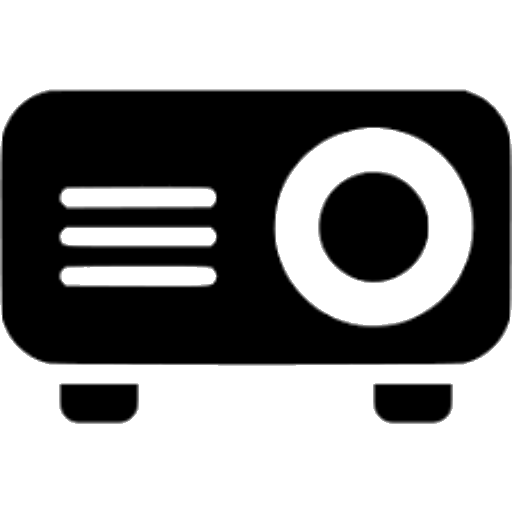Connecting your Roku streaming device to a projector is an excellent way to enjoy big-screen entertainment. With just an HDMI cable, you can project content from apps like Netflix and Hulu to projector screens up to 300 inches!
Follow this simple guide to set up your Roku with any projector seamlessly. We’ll cover compatible models, optimal setup tips, wired and wireless connections, and configuration steps to get you watching quickly.
Roku Models Compatible With Projectors

Most current generation Roku devices support projecting video:
- Roku Express and Express+
- Roku Streaming Stick and Streaming Stick+
- Roku Ultra and Ultra LT
- Roku Premiere and Premiere+
- Roku TVs
legacy Roku 1, 2, 3 and Streaming Stick models also work with the proper cables. Connecting a Roku is possible on both 1080p and 4K projectors.
Tips For Projecting With Roku
Here are some tips to ensure success:
- Position the Roku within reach of the projector’s HDMI input. This allows using short cables for optimal video quality.
- For ceiling mounted projectors, install the Roku nearby so cables can easily run up to the ceiling.
- Place the Roku out of sight if possible to keep the setup looking clean.
- For outdoor movie nights, protect the Roku from weather using an enclosure or bring it indoors when not in use.
- Enable HDMI CEC control to turn on the projector when the Roku powers up.
- Adjust projection settings for proper geometry and brightness based on screen size.
- Enable subtitles and descriptive audio for outdoor or noisy environments.
Connecting With HDMI Cable
The most common way to connect a Roku to a projector is using an HDMI cable between the two devices. Here’s how:
- Make sure your projector has an open HDMI input. This is typically labeled as HDMI 1, HDMI 2 or similar.
- Power off both the Roku and projector if currently on.
- Plug your HDMI cable into the HDMI out port on the rear of the Roku.
- Connect the other end of the HDMI cable to the HDMI input on the projector.
- Power on the projector first and select the correct HDMI input.
- Finally turn on the Roku. It should automatically link with the projector.
The Roku interface will now show on the projection screen or surface. Browse apps and play content as normal.
Connecting Roku Wirelessly
Roku devices that support wireless screen mirroring can project without any cables:
- Enable screen mirroring on your Roku under Settings > System > Screen mirroring > On.
- On your mobile device, open the Roku app. Go to the Devices menu.
- Choose your Roku and select Wireless display.
- Your mobile device screen will now display on the projector. Open apps on your phone and they will cast to the large screen.
This works for both iOS and Android devices with the latest Roku app.
Roku Projector Setup Tips

Follow these additional tips when configuring your projector:
- Set the Roku display type to “Projector” under Settings > Displays to enable features like screen saver dimming.
- Adjust the projector picture settings like brightness, contrast and aspect ratio for optimal quality.
- Enable HDMI CEC options labeled “Simplink” or “Anynet+” on your projector to control power and volume.
- Position the projector with enough distance for the desired screen size based on the lens zoom range.
- Project onto a blank white wall or dedicated projection screen for best results.
- Use the projector’s focus, zoom and lens shift rings to adjust the projected image.
Troubleshooting Problems
If the Roku interface fails to appear on the projected screen, try these troubleshooting steps:
- Ensure the HDMI cable is properly connected at both ends.
- Verify the correct projector HDMI input is selected.
- Try switching the HDMI cables with a known working one.
- Restart or reset the Roku and reconnect it to the projector.
- For wireless projection issues, re-pair the Roku and check WiFi strength.
With the proper setup, your Roku can successfully transform any projector into a bright projector. Determine the ideal placement to run an HDMI cable or connect wirelessly. Configure your projector picture settings for optimal quality. Then enjoy endless entertainment on a big bright display. A projector combined with a Roku makes for an amazing home theater experience.